miloschuman/yii2-highcharts-widget Highcharts widget for Yii 2 Framework.
extensionwidgethighchartshighstockhighmapsYii2 Highcharts Widget
Easily add Highcharts, Highstock and Highmaps graphs to your Yii2 application.
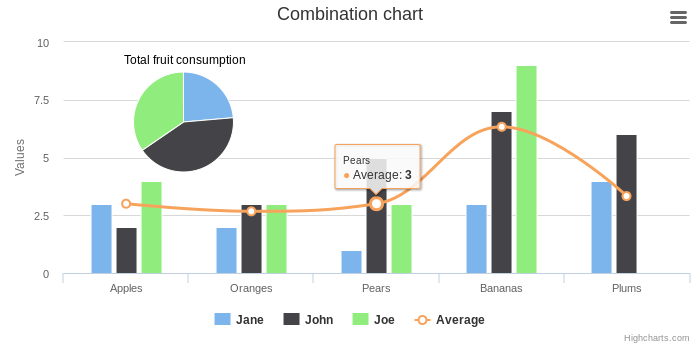
About
Highcharts
Create interactive charts easily for your web projects. Used by tens of thousands of developers and 59 out of the world's 100 largest companies, Highcharts is the simplest yet most flexible charting API on the market.
Highstock
Highstock lets you create stock or general timeline charts in pure JavaScript. Including sophisticated navigation options like a small navigator series, preset date ranges, date picker, scrolling and panning.
Highmaps
Build interactive maps to display sales, election results or any other information linked to geography. Perfect for standalone use or in dashboards in combination with Highcharts!
Installation
The preferred way to install this extension is through composer.
Either run
php composer.phar require miloschuman/yii2-highcharts-widgetor add
"miloschuman/yii2-highcharts-widget": "^8.0"to the require section of your composer.json file.
Usage
Preferred Method (using PHP arrays)
To use this widget, insert the following code into a view file:
use miloschuman\highcharts\Highcharts;
echo Highcharts::widget([
'options' => [
'title' => ['text' => 'Fruit Consumption'],
'xAxis' => [
'categories' => ['Apples', 'Bananas', 'Oranges']
],
'yAxis' => [
'title' => ['text' => 'Fruit eaten']
],
'series' => [
['name' => 'Jane', 'data' => [1, 0, 4]],
['name' => 'John', 'data' => [5, 7, 3]]
]
]
]);By configuring the options property, you can specify the options that need to be passed to the Highcharts JavaScript object. Please refer to the demo gallery and documentation on the Highcharts website for possible options.
See /doc/examples for more usage examples.
Alternative Method (using JSON string)
Alternatively, you can use a valid JSON string in place of an associative array to specify options:
use miloschuman\highcharts\Highcharts;
echo Highcharts::widget([
'options'=>'{
"title": { "text": "Fruit Consumption" },
"xAxis": {
"categories": ["Apples", "Bananas", "Oranges"]
},
"yAxis": {
"title": { "text": "Fruit eaten" }
},
"series": [
{ "name": "Jane", "data": [1, 0, 4] },
{ "name": "John", "data": [5, 7,3] }
]
}'
]);Note: You must provide a valid JSON string (with double quotes) when using the second option. You can quickly validate your JSON string online using JSONLint.
Just the Assets
If you merely want to include the Highcharts/Highstock/Highmaps javascript libraries in your view, you can bypass the widget and access the asset bundle directly:
use miloschuman\highcharts\HighchartsAsset;
HighchartsAsset::register($this)->withScripts(['modules/stock', 'modules/exporting', 'modules/drilldown']);In this scenario, you would need to write and include your own JavaScript to display the charts, just as illustrated in the Highcharts Demo, Highstock Demo and Highmaps Demo pages.
Tips
-
As of v10, This extension uses Asset Packagist to load the required Highcharts assets, so there is no need to change the version number in your
composer.jsonfile until the next major release.If you are upgrading from v9.0 or earlier, you will need to add the following to your
composer.jsonfile:"repositories": [ { "type": "composer", "url": "https://asset-packagist.org" } ]Make sure the previously used fxp/composer-asset-plugin is disabled in your
composer.jsonfile:"config": { "fxp-asset": { "enabled": false } }Then run
composer updateto install the new assets. -
If you need to use JavaScript in any of your configuration options, use Yii's [[JsExpression]] object. For instance:
... 'tooltip' => [ 'formatter' => new JsExpression('function(){ return this.series.name; }') ], ...Note, this is currently only possible when using a PHP associative array (Preferred Method) for configuration.
-
Highcharts by default displays a small credits label in the lower right corner of the chart. This can be removed using the following top-level option.
... 'credits' => ['enabled' => false], ... -
All adapters, modules, themes, and supplementary chart types must be enabled through the top-level 'scripts' option.
... 'scripts' => [ 'highcharts-more', // enables supplementary chart types (gauge, arearange, columnrange, etc.) 'modules/exporting', // adds Exporting button/menu to chart 'themes/grid' // applies global 'grid' theme to all charts ], ...For a list of available scripts, see the contents of
vendor/npm/highcharts/. -
You can access the JavaScript chart object from another script like this:
var chart = $('#my-chart-id').highcharts();where
my-chart-idis set via the top-levelidconfiguration option. Just make sure you register your script after the widget declaration so that it has a chance to initialize. - The top-level
'callback'option allows you to initialize the chart after an AJAX request or other preprocessing. See included Highstock Widget Examples for usage.
Changelog
Yii2 Highcharts Changelog
v10.0.1 (2023-01-23)
- Fixed issue #94 - invalid asset path
v10.0 (2023-01-22)
- This release includes breaking changes. See Tips for upgrade instructions.
- Upgraded Highcharts JS library to the latest major release (10.0). See the Highcharts changelog for more information about what's new in this version.
- Fix temporarily suppress notice on PHP82 #92
v9.0 (2021-03-04)
- Upgraded Highcharts JS library to the latest major release (9.0).
v8.0 (2020-04-21)
- Upgraded Highcharts JS library to the latest major release (8.0).
- Updated docs for #77 HighchartsAsset::register($this)->withScripts(['highstock']); results with error 16
v7.1.2 (2019-08-07)
- Upgraded Highcharts JS library to the latest release (7.1.2).
- Added support for Gantt chart type (issue #74). See included Gantt Chart Example for usage.
v7.0 (2019-01-21)
- Upgraded Highcharts JS library to the latest release (7.0.2).
- Fixed issue #54.
v6.0 (2017-10-27)
- Upgraded Highcharts JS library to the latest release (6.0.2).
v5.0.2 (2016-11-16)
- Upgraded Highcharts JS library to the latest release (5.0.2).
v5.0.0 (2016-10-03)
- Upgraded Highcharts JS library to the latest release (5.0.0).
v4.2.6 (2016-08-07)
- Upgraded Highcharts JS library to the latest release (4.2.6).
v4.2.5 (2016-05-26)
- Upgraded Highcharts JS library to the latest release (4.2.5).
- Fixed #33: SeriesDataHelper does only return 20 datasets
- Added travis.yml
v4.2.3 (2016-02-11)
- Upgraded Highcharts JS library to the latest release (4.2.3).
v4.2.2 (2016-02-04)
- Upgraded Highcharts JS library to the latest release (4.2.2).
v4.2.1 (2016-01-13)
- Upgraded Highcharts JS library to the latest release (4.2.1).
v4.1.10 (2015-12-14)
- Upgraded Highcharts JS library to the latest release (4.1.10).
v4.1.9 (2015-10-12)
- Upgraded Highcharts JS library to the latest release (4.1.9).
v4.1.8 (2015-09-23)
- Upgraded Highcharts JS library to the latest release (4.1.8).
v4.1.7 (2015-07-09)
- Upgraded Highcharts JS library to the latest release (4.1.7).
v4.1.6 (2015-06-22)
- Upgraded Highcharts JS library to the latest release (4.1.6).
- Fixed issue #8.
v4.1.5 (2015-04-29)
- Upgraded Highcharts JS library to the latest release (4.1.5).
- Added SeriesDataHelper class to make preprocessing data easier. See included SeriesDataHelper Examples for usage.
- Chart objects are no longer assigned to the generic
chartvariable on initialization. See Tips for info on accessing your charts from other scripts.
v4.0.4 (2014-09-25)
- Upgraded Highcharts JS library to the latest release (4.0.4).
- Added usage examples in /doc/examples.
- Added HighmapsWidget. See included Highmaps Widget Example for usage.
- Added callback option to make AJAX loading easier. See included Highstock Widget Example for usage.
v4.0.1 (2014-04-24)
- Upgraded Highcharts JS library to the latest release (4.0.1).
v3.0.10 (2014-03-17)
- Upgraded Highcharts JS library to the latest release (3.0.10).
v3.0.9 (2014-02-17)
- Upgraded Highcharts JS library to the latest release (3.0.9).
Statistics
Downloads
GitHub Stars
GitHub Forks
Releases
- v10.0.123 January 2023
- v10.022 January 2023
- v9.004 March 2021
- v8.021 April 2020
- v7.1.322 August 2019
- v7.1.207 August 2019
- v7.021 January 2019
- v6.027 October 2017
- v5.0.216 November 2016
- v5.0.003 October 2016
- v4.2.607 August 2016
- v4.2.526 May 2016
- v4.2.311 February 2016
- v4.2.204 February 2016
- v4.2.113 January 2016
- v4.1.1014 December 2015
- v4.1.912 October 2015
- v4.1.823 September 2015
- v4.1.709 July 2015
- v4.1.622 June 2015
- v4.1.529 April 2015
- v4.0.4.108 October 2014
- v4.0.425 September 2014
- v4.0.124 April 2014
- v3.0.1017 March 2014
- v3.0.917 February 2014
Stats
166 github stars & 62 github forks1090 downloads in the last day
19695 downloads in the last 30 days
1128267 total downloads



Comments